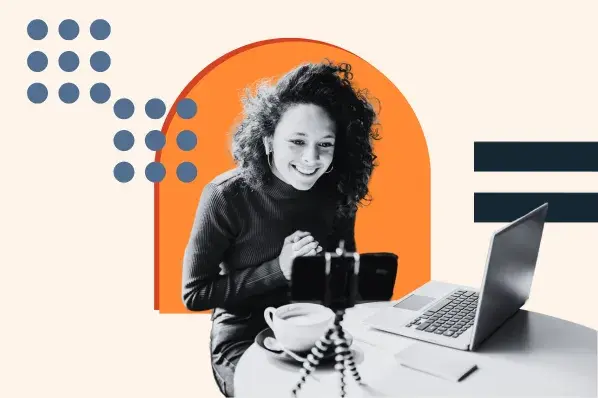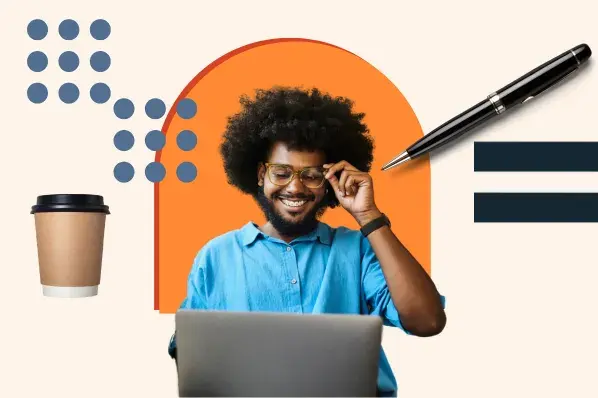It’s frustrating when I intend to post an Instagram reel on a certain day and time and simply forget. Life happens, and posting to SOCIAL MEDIA isn’t always the priority.

However, it’s devastating if the reel is particularly culturally relevant — i.e., wanting to post something during a company event or at a campaign launch. To avoid missing out on big brand moments, it’s essential to schedule reels.
Read the following guide to learn more about the benefits of scheduling reels and how to schedule them with various tools.
Table of Contents
The Benefits of Scheduling Instagram Reels
If you’re still unconvinced about scheduling reels, I’ll share six major benefits of planning ahead.
1. Posting at the right time garners more engagement.
According to a SocialPilot study that monitored engagement on 50,000 Instagram accounts’ reels across industries and locations, these are the best times (in EST) to post an Instagram reel:
- Monday: 6 AM and 10 PM
- Tuesday: 3 AM, 4 AM, and 9 AM
- Wednesday: 7 AM and 9 AM
- Thursday: 12 AM, 9 AM, and 7 PM
- Friday: 5 AM, 2 PM, and 4 PM
- Saturday: 12 PM, 7 PM, and 8 PM
- Sunday: 8 AM, 11 AM, and 4 PM
Unless you eat, shower, work, exercise, and sleep with a phone in your hands, it’s difficult to stick to these exact time slots without scheduling posts in advance.
If you want the most engagement, I highly recommend scheduling Instagram reels when your audience is most active on Instagram.
2. You’ll be flexible and consistent with content creation.
Inspiration often strikes at the most inopportune times. Just because I have an idea doesn’t mean I should film and post it immediately.
For instance, if I just posted a reel one hour ago and have an idea for another one, I can film it and post it at one of the recommended publish times tomorrow or later in the week.
This way, I won’t confuse the Instagram algorithm with excessive posting.
Hootsuite recommends brands post three to five posts on Instagram per week for the best reach rate per post. If you have the bandwidth to post more, then great!
But, quality is better than quantity, so it’s better to publish three great pieces of content than 10 mediocre posts.
3. You can plan your marketing campaigns upfront.
Having a great idea for a reel is only half the battle.
It’s equally important to choose to either post it immediately as part of a larger cultural trend or wait to tie it into a larger campaign.
If your brand has upcoming product updates, seasonal sales, and other planned marketing activities, produce promo content beforehand.
I suggest preparing your reels during quieter periods, scheduling them for the future, and enjoying seamless campaigns.
4. You can post even when you’re out of the office.
The hardest part about SOCIAL MEDIA is that consistency is key to getting more impressions. In between calm and busy weeks, I may take some well-deserved vacations.
If I tried to commit to filming, producing, and posting the same amount of content every week forever, I would never be able to take a day off.
By scheduling reels in advance, I can prepare for time off and rest assured that the impressions and engagements will come in while I’m tanning on the beach.
5. You can drive sales and ROI.
A global EssenceMediacom study found that adding reels to business-as-usual approaches, including in-feed posts and Stories, was associated with a 17.5% higher lift in ad recall.
In addition, adding reels to campaigns was associated with a 44% higher action intent, which increased to 65% with the addition of creator partnership reel ads.
Reels can help sales teams reach their goals and help increase overall brand awareness and purchase intent.
How to Schedule Instagram Reels on Mobile
If you don’t know how to use Instagram well, don’t worry!
Instagram has a built-in scheduler on its mobile app that’s very intuitive and perfect for brands who only need to schedule reels occasionally.
You must have a professional account to do this.
1. Open the Instagram app.
In the Instagram app, I tapped the + sign at the bottom center of the screen to create a new post.

2. Upload a video.
The app automatically brought me to the Post option, so I toggled to Reel. I can film a reel in the app or upload an existing video.

3. Go to “More options.”
After adding edits to the video, I clicked Next. This brought me to the Post Settings screen, where I can tag people, add a caption, and more. I scrolled down to find More options.

4. Schedule the reel.
Here, I had the option to Schedule this reel. I toggled this option “on,” which let me select a date and time. I selected Set time and navigated back to the Post Settings screen. When my video was ready, I clicked Schedule.
This is a great option for a simple scheduler, but it’s not my preferred option since it all has to be done one by one on mobile. If you prefer handling this process on a desktop like me, read on for more options.
How to Schedule Instagram Reels With Meta Business Suite
Meta Business Suite is a SOCIAL MEDIA management tool that allows businesses and professionals on Meta platforms to manage their SOCIAL MEDIA presence.
This includes messages and comments, advertising tools, analytics and insights, automated responses, and content creation and scheduling.
For this post, I will focus on the content creation and scheduling feature.
1. Log in by connecting a Facebook or Instagram account.
I first opened Meta Business Suite. I hadn’t used this tool before, so I was prompted to log in by connecting a Facebook or Instagram account. I’ve created a dummy professional IG account to show this process.

This brought me to the homepage on the dashboard.

2. Prepare your reel using Instagram.
I created and edited a reel on Instagram. I was able to add sounds, choose visual effects, and apply filters.

When I was happy with the reel, I hit the Download button to download it to my phone. I then Airdropped it to my laptop so I could access Meta Business Suite on a desktop, but feel free to access it on mobile.

3. Create a post and format it with Meta Business Suite.
I returned to Meta Business Suite and clicked Create reel at the top.

On the Create reel page, I made sure I had the correct account selected under Share to. Then, I clicked Add video under Media to upload the reel I just created.

Once I uploaded the video, Meta performed a quick check to ensure there were no copyright issues.

Next, I added text in the Caption reel section (which is optional) and selected a Thumbnail image, which is the frame visible before watching the reel. Then, I hit Next.

The next screen is an editor, but since I already edited the reel to perfection on the Instagram app, I didn’t need further embellishments. However, if you need to add any final touches, such as audio or text, here is the space to do so.
Then, I hit Next.

The final page is where I scheduled the reel. I had the option to Share now or Schedule up to one month in advance. I scheduled my reel for a Thursday at 9 AM since that was one of the high engagement times mentioned in this post.

Finally, I hit Schedule in the bottom right corner, and that’s it! The reel will be posted at my desired date and time.
How to Schedule Instagram Reels With Other Tools
While Meta Business Suite is a great choice if your business only has Meta accounts — Facebook, Instagram, and WhatsApp — it won’t include other platforms.
Therefore, if you manage several accounts, you may benefit from using a third-party SOCIAL MEDIA management platform.
The process for scheduling a reel is similar, regardless of platform. For this example, I will demonstrate how to schedule reels using Later.
1. Create an account on Later and connect your Instagram.
I tested out the 14-day free trial and created an account. Later prompted me to connect my social profiles, so I connected my professional Instagram account and dummy Facebook page.
 SOCIAL MEDIA profiles to Later.”/>
SOCIAL MEDIA profiles to Later.”/>
Note: The auto-scheduling feature works only for Instagram Business accounts connected to a Facebook Page. You cannot use Creator or Personal profiles for scheduling reels due to Instagram regulations. Here is how to set up a business account on Instagram.
2. Record a reel.
I used the video I had already created on Instagram and downloaded to my computer for the previous steps in this guide.
3. Upload the video to Later and create a post.
As soon as I created my account, Later prompted me to Upload Media with a pop-up box, but you can always find this button in the top bar.

Once my video was uploaded, the calendar view changed to look like this:

I then clicked Create Post to begin scheduling the reel.
4. Edit the post settings.
Clicking Create Post brought me to this window:

I first clicked Add Media and dragged my reel in. Then, I hit Save Changes.

Returning to the main window, I was able to change the Post Type from Page Post to Reel. Then, I switched accounts from my Facebook Page to my Instagram account in the top left corner. Lastly, I added a short caption.

5. Schedule the reel.
My reel was ready, so I clicked the downward arrow beside the date and time at the top of the window. If you don’t choose a specific schedule time, Later automatically schedules it for five minutes from completion.

Once again, I selected a Thursday at 9 AM. After checking over everything, I clicked Schedule Post, then scrolled to the correct week in my Calendar view to ensure the reel was scheduled to publish on the correct date and time.

Now that I’ve walked you through the process on one specific third-party tool, I will share the best tools to schedule Instagram reels.
4 Best Apps for Scheduling Instagram Reels
1. HubSpot
 SOCIAL MEDIA Management Software; homepage.”/>
SOCIAL MEDIA Management Software; homepage.”/>
HubSpot has a comprehensive SOCIAL MEDIA management tool that allows users to run all SOCIAL MEDIA campaigns from one central place. Using this software, I can build campaigns, publish content, and schedule posts in advance.
Users can also use keyword monitoring to track social mentions and directly inform sales when prospects search those keywords. It’s also easier to track performance and receive social reports since HubSpot integrates into your CRM.
Some of the AI features in beta testing will be revolutionary. For instance, HubSpot’s AI-powered social post generator will quickly draft and publish content to major platforms. You can also use AI insights to understand market sentiment and brand reputation.
Pricing
- Contact the HubSpot team for pricing.
2. Later

Later is an intuitive tool for creators and SOCIAL MEDIA managers. It lets you plan, schedule, and analyze content across all SOCIAL MEDIA platforms.
What I like about Later is the Visual Planner. I can schedule multiple posts by dragging and dropping the videos and images onto the calendar. I can also add Notes to the calendar with reminders and ideas for future posts.
Later’s in-depth analytics track the performance of each post, including impressions, reach, and audience, and when my followers are often online and engaged. This helps me uncover the best time to post reels.
Later also has two features currently in beta testing.
The first is Creator & Brand Collabs, which will be a great tool for brands to manage influencer campaigns and discover creators. They also have Ideas, which is an AI-powered tool to help brainstorm content ideas.
Pricing
- Free 14-day trial.
- Starter plan: $16.67/month (billed annually) or $25/month (billed monthly).
- Growth plan: $30/month (billed annually) or $45/month (billed monthly).
- Advanced plan: $53.33/month (billed annually) or $80/month (billed monthly).
- Agency plan: $133.33/month (billed annually) or $200/month (billed monthly).
- Enterprise plan: Contact Later for pricing.
3. Hootsuite

Hootsuite is an all-in-one SOCIAL MEDIA management tool best for digital marketing agencies and mid-to-enterprise-level in-house teams. It works with all SOCIAL MEDIA platforms, including YouTube.
Hootsuite can be used for:
- Planning and scheduling posts.
- Running and optimizing ad campaigns on SOCIAL MEDIA.
- Managing communication in direct messages and comments in one place.
- Monitoring brand mentions.
- AI-powered content creation.
Pricing
- Free 30-day trial.
- Professional plan: $99/month (billed annually).
- Team plan: $249/month (billed annually).
- Enterprise plan: Contact Hootsuite for pricing.
4. Publer

Publer is a versatile tool for SOCIAL MEDIA management and beyond. It enables users to create, curate, schedule, and analyze all upcoming SOCIAL MEDIA posts with unique features.
With Publer, I can manage several accounts, including Facebook, Instagram, X, LinkedIn, Pinterest, Google My Business, YouTube, WordPress, TikTok, Telegram, Mastodon, Threads, and BlueSky.
Features I Like
- Publer’s “Link in Bio” feature makes Instagram posts clickable. Analytics are included.
- Integration with VistaCreate. Users can design illustrations, videos, and GIFs and turn them into SOCIAL MEDIA posts with one click.
- Bulk scheduling. You can craft up to 500 posts and schedule them in advance.
- Recycling. Automatically rewrite your top-performing “evergreen” posts, create variations of posts, and schedule them automatically with a built-in Spintax Generator and AI Assist.
Pricing
- Free plan: For up to 3 accounts.
- Professional plan: $9.60/month (billed annually) or $12/month (billed monthly).
- Business plan: $16.80/month (billed annually) or $21/month (billed monthly).
Schedule Instagram Reels With Ease
While I’ve always been familiar with some of the third-party SOCIAL MEDIA scheduling tools on this list, working on this post helped me discover the sheer volume of options there are to complete this task.
On mobile, professionals can quickly schedule one-off posts on the go. With Meta Business Suite, teams can easily handle all their Meta social account scheduling in one common space.
And software, like Later and HubSpot, allows for more comprehensive SOCIAL MEDIA management tools, greater flexibility, and higher access for large teams.
I think the most important takeaway is that your time is valuable.
This guide should help you adopt a new method to schedule Instagram reels that lets you reclaim your time and prioritize the most important SOCIAL MEDIA tasks: content ideation and creation, and audience engagement.
Soon, you’ll be one step closer to your next viral moment!
Editor’s note: This post was originally published in December 2022 and has been updated for comprehensiveness.
https://blog.hubspot.com/marketing/scheduling-instagram-reels